
At the main menu, go to Shipping -> Invoicing to open the Invoicing Submenu and select Print Invoice Report.

In the following screen, enter your report criteria = invoice date, account number, and/or invoice number (invoice number and DT number are the same).
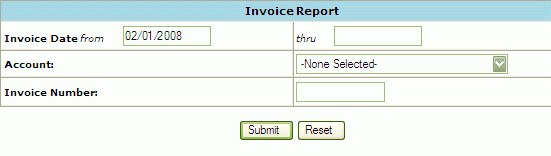
Click Submit to Generate.
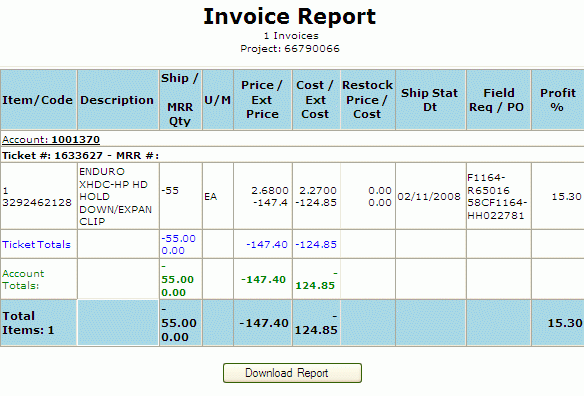
Depending on criteria entered, an itemized list of all invoices (or one invoice) will be returned.
You can download the report by clicking on the Download Report.
"Tips for download" Page. Click on the blue "HERE" hyperlink displayed at the top of the screen to actually perform the download.
The download option will generate a tab delimited ASCII text file. This file will be displayed in text format for viewing. To request another report, use the BACK button on your browser to return to the Report Selection Screen.
This file format can be imported into any spreadsheet or database for further review. Save Target as a user-specified file. Right-Click on the blue "HERE" hyperlink displayed at the top of the screen. In the pop-up box displayed, highlight "Save Target As...." (A "Save As" Box will appear). Browse and select the file in which you want to save the Invoice Summary Report. Click on the Save button.
"Download Complete" will appear on your screen. To import into Excel, open the application and select the text file.