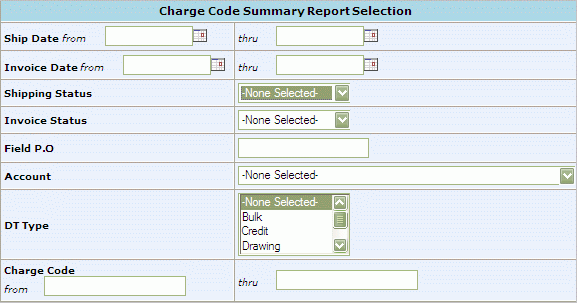
This
report is an item usage summary report by charge code.
At the main menu go to Reports -> Usage Reports ->
Charge Code Summary.
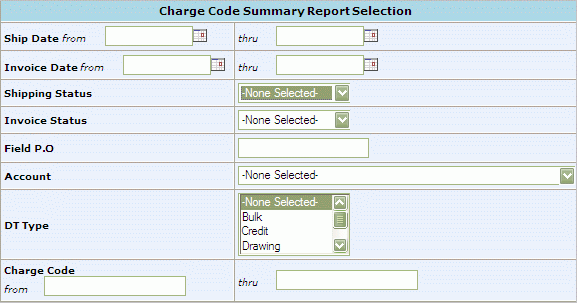
SEARCH PARAMETERS: Any combination of the following search parameters maybe used;the more used, the narrower the results.
Ship Date: mm/dd/yyyy
Invoice Date: mm/dd/yyyy
Shipping Status: Select a single ship status to search
Open - not shipped
Shipped
Cancelled
Packaged - ready to be shipped
Invoice Status: Select a single invoice status to search
Open - not invoiced
Invoiced
Disputed - invoiced but with discrepancies
Field PO: Field purchase order number
Account: Choose specific Account number to search from drop down list
DT Type: Type of ticket to search for. Hold down the CTRL button to select multiple types
Bulk
Credit
Drawing
Min/Max
Export
Charge Code (range): Enter the charge code to search or enter a range
REPORT PRESENTATION:
After you have entered your Search parameters, select a presentation (these are secured features and may not
be available to all users). Then click on Submit. Select
if the report is to be priced or unpriced and then choose presentation.
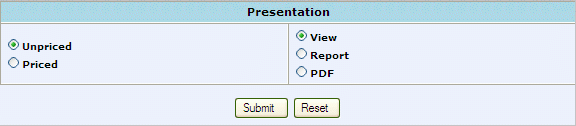
View - to have data displayed on the screen. With this option the data is presented in a format that can be printed from the browser or downloaded.
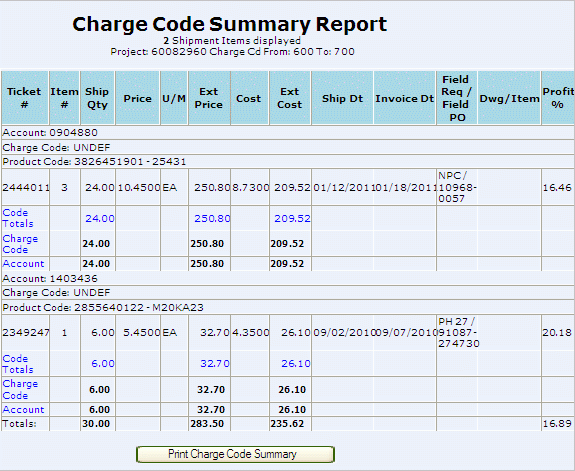
To download select the 'Print Charge Code Summary' link at the bottom of the screen. From here you can Print the Report by selecting the Document Print Link or download the report by clicking on the blue 'here' hyperlink displayed at the top of the screen to perform the download.
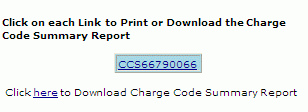
The download option will generate a tab delimited ASCII text file. This file will be displayed in text format for viewing which can saved as a text file and then opened in Excel.
This file format can be imported into any spreadsheet or database for further review. Save Target as a user-specified file. Right-Click on the blue 'here' hyperlink displayed at the top of the screen. In the pop-up box displayed, highlight "Save Target As...." (A "Save As" Box will appear). Browse and select the file in which you want to save the Charge Code Report. Click on the Save button.
Report - Selecting this view will not generate the report to the screen but will take the user to the print report and download link.
PDF - PDF view will generate a PDF print link and the download link.