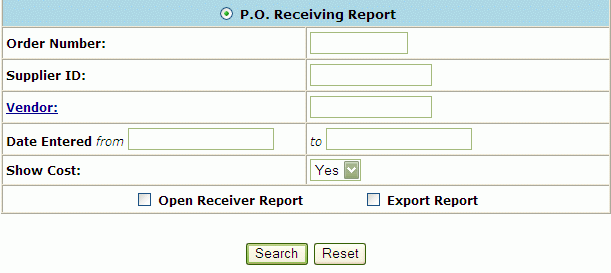
At the main menu, go to Reports -> Order/Receiving. The Order/Receiving Reports screen will appear. Click on P.O. Receiving Report.
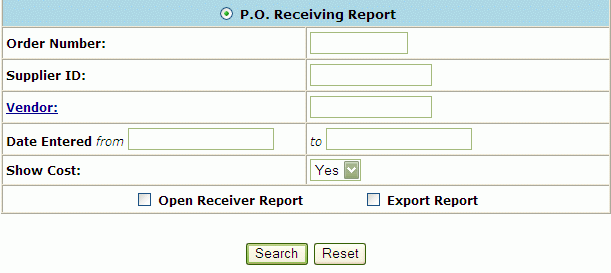
The P.O. Receiving Report is displayed.
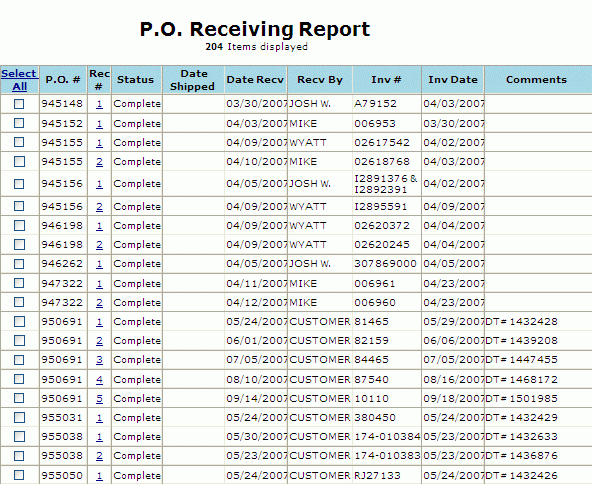
Enter Select All, or select an individual selection box. Then click on Download Report. P.O. Receiving Report hyperlink . Click it and a Open Receiver Report will be generated.
To Print, you can either:
Click on the Printer Icon on your browser's, or you can download the report by clicking on the Download Report at the bottom of the report.
"Tips for download" Page. Click on the blue "HERE" hyperlink displayed at the top of the screen to actually perform the download.
The download option will generate a tab delimited ASCII text file. This file will be displayed in text format for viewing.
To request another report, use the BACK button on your browser to return to the Report Selection Screen.
This file format can be imported into any spreadsheet or database for further review. Save Target as a user-specified file. Right-Click on the blue "HERE" hyperlink displayed at the top of the screen. In the pop-up box displayed, highlight "Save Target As...." (A "Save As" Box will appear). Browse and select the file in which you want to save the Material Rele ase Report. Click on the Save Button.
"Download Complete" will appear on your screen. To import into Excel, open the application and select the text file.